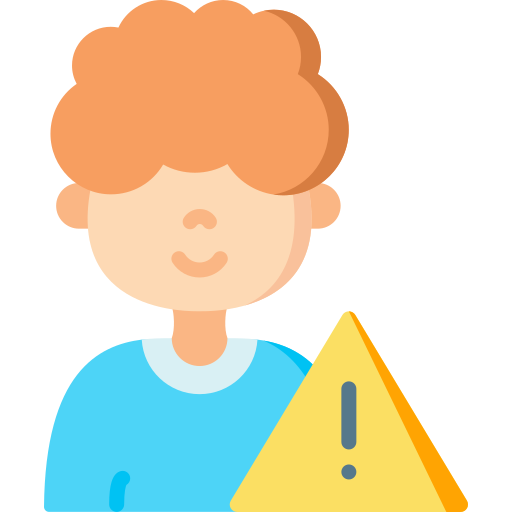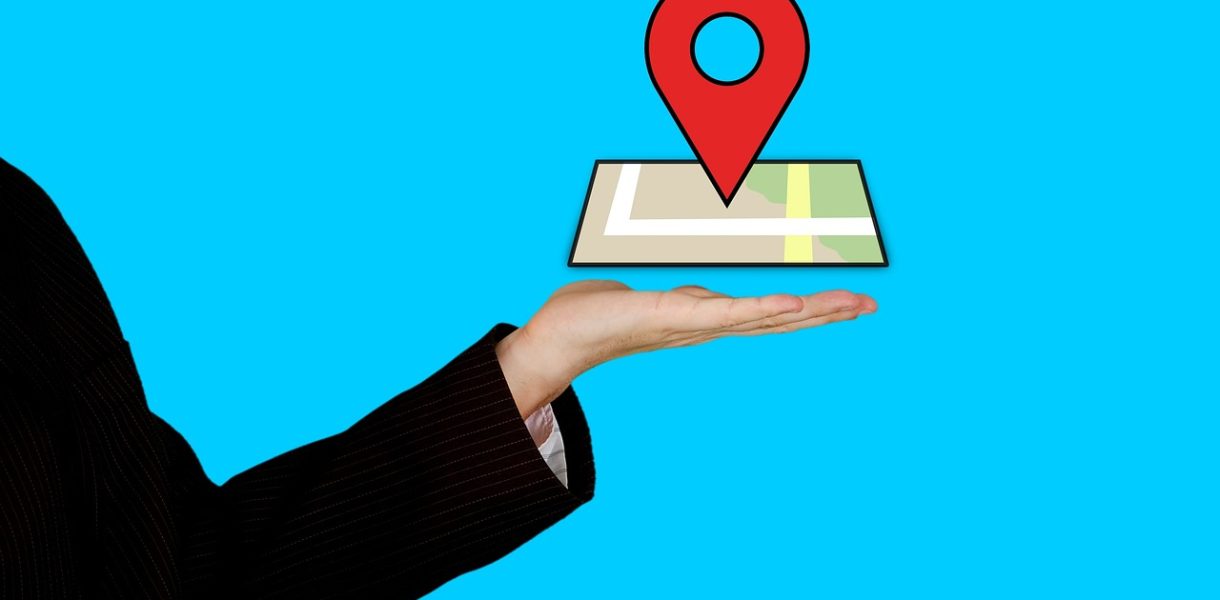Setting Up Screen Time Restrictions
One way to manage screen time for your children is by setting up restrictions on their devices. This can help limit the amount of time they spend on screens and ensure that they are engaging in other activities as well. To do this, go to the settings menu on their device and look for the option to set up screen time restrictions.
Once you have accessed the screen time restrictions settings, you can customize them according to your preferences. You can set daily limits for how much time your child is allowed to spend on their device, as well as specific times when they are not allowed to use it at all. This can be particularly helpful during meal times or before bedtime.
In addition to setting time limits, you can also restrict access to certain apps or websites that may not be appropriate for your child. By enabling content and privacy restrictions, you can block inappropriate content and ensure that they only have access to age-appropriate material. This will provide a safer browsing experience for your child while still allowing them some freedom with their device usage.
Creating a Passcode for Parental Controls
To ensure the effectiveness of your parental controls, it is crucial to create a passcode that only you know. This passcode will serve as a safeguard against unauthorized changes or modifications to the settings. When choosing a passcode, make sure it is unique and not easily guessable by others, especially children. Avoid using common combinations like birthdays or simple numerical sequences.
To set up a passcode for parental controls on iOS devices, go to Settings and tap on Screen Time. From there, select Use Screen Time Passcode and enter a four-digit code that you can remember but others cannot easily guess. It is recommended to avoid using the same passcode as your device unlock code for added security.
Once you have created the passcode, be sure to keep it confidential and do not share it with anyone who should not have access to your device’s restrictions. Regularly change your passcodes periodically for an extra layer of protection. By taking these precautions when creating a passcode for parental controls, you can effectively manage and monitor your child’s device usage while keeping their online experience safe and secure without any compromise in privacy or safety measures.
Enabling Content & Privacy Restrictions
One important aspect of managing screen time for children is enabling content and privacy restrictions on their devices. By doing so, parents can have more control over the types of content that their children can access and ensure their online safety.
Content restrictions allow parents to filter out inappropriate websites, apps, and media based on age appropriateness. This feature helps protect children from accessing explicit or violent content that may not be suitable for their age group. Parents can customize these restrictions according to the specific needs and maturity level of their child.
Privacy restrictions are equally significant as they help safeguard personal information from being shared without consent. Enabling privacy settings ensures that children’s data remains protected while using various apps or browsing the internet. It also prevents them from making changes to certain device settings or sharing sensitive information with unknown sources.
By enabling both content and privacy restrictions, parents can create a safer digital environment for their children. These features provide an added layer of protection against potential risks associated with unrestricted internet access. It is crucial for parents to familiarize themselves with these settings and regularly update them as new threats emerge in the digital world.
Blocking Inappropriate Websites and Content
One important aspect of setting up parental controls is blocking inappropriate websites and content. With the vast amount of information available on the internet, it is crucial to protect children from accessing harmful or age-inappropriate material. Parental control settings allow you to filter out specific websites or categories of content that you deem unsuitable for your child.
To block inappropriate websites and content, start by accessing the device’s settings and locating the parental control options. Depending on the device or operating system, this may be found under “Screen Time,” “Restrictions,” or a similar menu. Within these settings, you can usually find an option to enable website restrictions or filters.
Once enabled, you can choose between pre-set filtering levels based on your child’s age group or customize specific websites that should be blocked. It is also possible to block entire categories such as adult content, violence, gambling, or social media platforms. By actively managing what your child can access online, you provide a safer digital environment for them to explore and learn in.
By implementing strong parental controls and blocking inappropriate websites and content effectively, parents can have peace of mind knowing their children are protected from potentially harmful online experiences. However, it is essential to remember that no system is foolproof; regular monitoring and open communication with your child about responsible internet usage remain vital components in keeping them safe online.
Limiting App Usage and Access
One way to limit app usage and access on your device is by using the built-in parental controls. These controls allow you to set restrictions on specific apps or categories of apps, such as social media or games. By doing so, you can ensure that your child only has access to age-appropriate content and prevent them from spending excessive time on certain apps.
Another option for limiting app usage is by setting time limits for individual apps. This feature allows you to specify how much time per day your child can spend using a particular app. Once the allotted time is up, the app will be automatically locked and inaccessible until the next day. This helps promote healthy screen-time habits and prevents overuse of certain apps.
In addition to these methods, some devices also offer the ability to control access to specific apps entirely. This means that you can choose which apps are accessible on your child’s device and restrict their ability to download new ones without permission. By carefully selecting which apps are available, you can ensure that your child only has access to educational or appropriate content while blocking potentially harmful or distracting applications.
Restricting In-App Purchases
Parents often find themselves surprised by the amount of money their children can spend on in-app purchases without even realizing it. To avoid any unexpected charges, it is important to set up restrictions for in-app purchases on your child’s device. By doing this, you can prevent them from making any unauthorized purchases and ensure that they only have access to age-appropriate content.
To restrict in-app purchases, start by going into the settings of your child’s device. Look for the “iTunes & App Store” or “Google Play” section, depending on whether they are using an iOS or Android device. From there, you can enable a password requirement for all purchases made within apps. This means that every time your child tries to make an in-app purchase, they will need to enter a password before proceeding.
Additionally, some devices offer options to completely disable in-app purchases altogether. This is a more drastic measure but may be necessary if you want complete control over what your child can buy within apps. By taking these steps and setting up restrictions for in-app purchases, you can provide a safer environment for your child while using their favorite apps and games without worrying about unexpected charges appearing on your credit card statement.
Setting Time Limits for Device Usage
One effective way to manage your child’s device usage is by setting time limits. By establishing specific periods during which they can use their devices, you can ensure that they are not spending excessive amounts of time in front of screens. This helps promote a healthy balance between screen time and other activities such as physical exercise, social interactions, and homework.
To set time limits for device usage, start by determining how much screen time is appropriate for your child based on their age and individual needs. Then, access the parental controls or screen time settings on their device. Most devices have built-in features that allow you to set daily or weekly limits for app usage or overall screen time.
Once you have accessed the settings, simply input the desired duration for each day or week. You may choose to allocate more screen time during weekends or holidays when there might be less academic pressure. Remember to communicate these boundaries with your child so that they understand the importance of adhering to them and recognize the value of balancing technology use with other aspects of life.
Managing App Downloads and Deletions
One important aspect of managing your child’s screen time is controlling their app downloads and deletions. By setting restrictions on what apps they can download, you can ensure that they only have access to age-appropriate content. This can be done through the device’s parental control settings, where you can choose to allow or block specific apps from being downloaded.
In addition to restricting app downloads, it is also crucial to monitor and manage the apps that are already installed on your child’s device. Regularly reviewing the apps they have and deleting any inappropriate or unused ones helps maintain a safe digital environment for them. It allows you to keep track of what they are accessing and remove any potential risks or distractions.
To effectively manage app downloads and deletions, communication with your child is key. Discussing which apps are appropriate for their age and explaining why certain ones may not be suitable helps them understand the importance of responsible digital behavior. Encourage them to come to you if they want a new app so that you can review it together before making a decision. By involving them in this process, you empower them with knowledge about making informed choices regarding their digital interactions without relying solely on restrictive measures.
Controlling Access to Specific Apps
One way to control access to specific apps on your device is by using the built-in app restrictions feature. This allows you to choose which apps can be accessed and used on your device. To set up app restrictions, go to the Settings menu and select Screen Time. From there, tap on Content & Privacy Restrictions and enter a passcode if prompted. Then, scroll down and tap on Allowed Apps. Here, you can toggle off any apps that you want to restrict access to.
Another method for controlling access to specific apps is through third-party parental control apps. These apps offer more advanced features and customization options compared to the built-in settings on your device. They often allow you to set time limits for individual apps, block certain categories of apps or websites, and even monitor your child’s activity remotely. Some popular parental control apps include Norton Family Premier, Qustodio, and Net Nanny.
It’s important to regularly review the list of allowed or restricted apps as your needs may change over time. You may also want to consider having open conversations with your children about why certain restrictions are in place and how they can use their devices responsibly within these boundaries.
Monitoring and Managing Screen Time Usage
One important aspect of managing screen time usage is to set clear boundaries and expectations for device usage. This can be done by establishing specific time limits for when devices can be used, such as during designated hours or after completing homework or chores. By setting these boundaries, parents can help their children develop healthy habits around screen time and ensure that it does not interfere with other important activities.
Another way to monitor and manage screen time usage is through the use of parental control apps or features on devices. These tools allow parents to track how much time their children are spending on different apps or websites, as well as set restrictions on certain types of content. By using these controls, parents can have a better understanding of their child’s digital habits and make informed decisions about when and how long they should be allowed to use screens.
Additionally, it is important for parents to lead by example when it comes to managing screen time usage. Children often mimic the behavior they see from adults, so if parents are constantly glued to their own devices, it will be difficult for them to enforce rules around screen time. By demonstrating healthy habits themselves, such as setting aside designated times for technology-free activities or engaging in family-oriented hobbies, parents can encourage their children to do the same and create a balanced approach towards screens in the household.
How can I set up screen time restrictions?
To set up screen time restrictions, go to your device’s settings and look for the “Screen Time” or “Parental Controls” option. From there, you can customize the restrictions according to your preferences.
Can I create a passcode for parental controls?
Yes, you can create a passcode to ensure that only you have access to the parental control settings. This way, your child won’t be able to bypass the restrictions you’ve set up.
How can I enable content and privacy restrictions?
To enable content and privacy restrictions, go to your device’s settings and look for the “Screen Time” or “Parental Controls” option. Within that menu, you’ll find the option to enable content and privacy restrictions and customize them to your liking.
Is it possible to block inappropriate websites and content?
Absolutely! By enabling content restrictions, you can block access to specific websites or types of content that you deem inappropriate for your child.
Can I limit app usage and access?
Yes, you can set limits on how much time your child can spend on certain apps or restrict access to specific apps altogether. This can be done through the screen time or parental control settings on your device.
How can I restrict in-app purchases?
To restrict in-app purchases, simply go to your device’s settings and look for the “Screen Time” or “Parental Controls” option. From there, you can disable or set up a passcode for in-app purchases, preventing accidental or unauthorized purchases.
Is there a way to set time limits for device usage?
Yes, you can set time limits for device usage by accessing the screen time or parental control settings. This allows you to specify how much time your child can spend using their device in a given day.
How can I manage app downloads and deletions?
To manage app downloads and deletions, you can go to your device’s settings and look for the “Screen Time” or “Parental Controls” option. From there, you can restrict app downloads or require your approval for new app installations.
Can I control access to specific apps?
Yes, you have the ability to control access to specific apps. Through the screen time or parental control settings, you can either enable or disable access to certain apps for your child.
How can I monitor and manage screen time usage?
To monitor and manage screen time usage, you can regularly check the screen time or parental control settings on your device. These settings provide insights into how much time your child spends on their device and allow you to make necessary adjustments to their screen time habits.