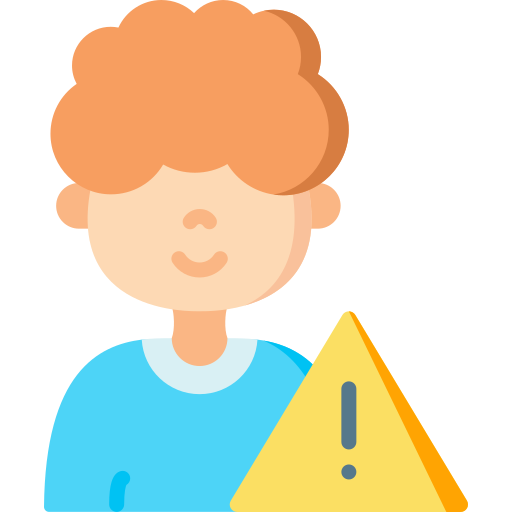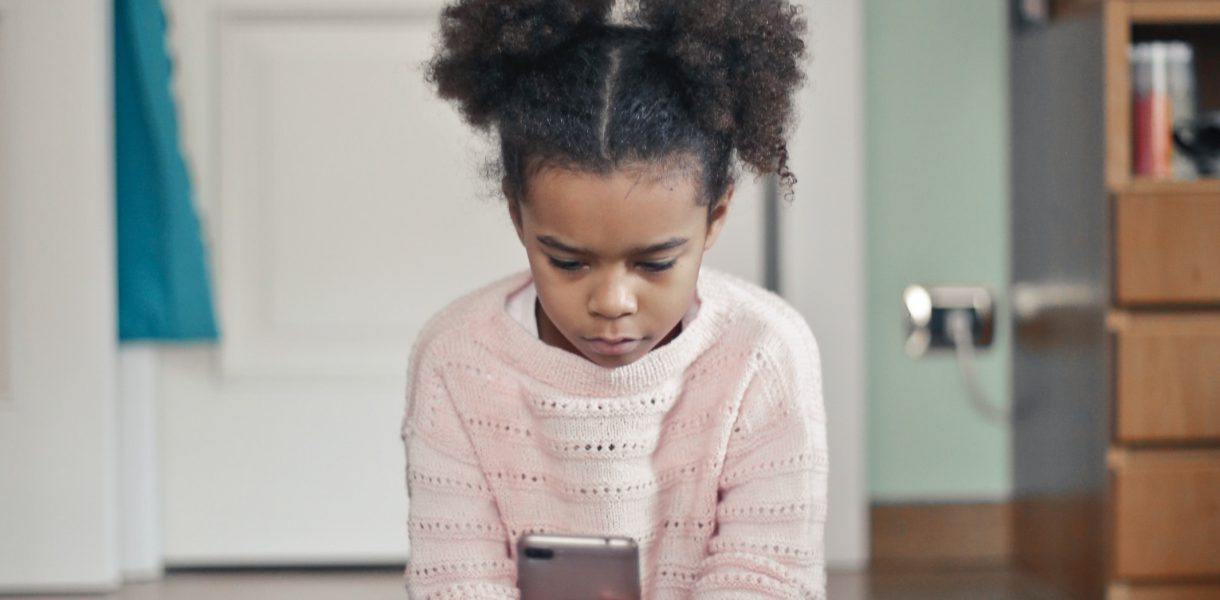Setting Up Parental Controls on Android Devices
One of the first steps in setting up parental controls on your Android device is to access the settings menu. To do this, swipe down from the top of your screen and tap on the gear icon or go to your app drawer and find the “Settings” app. Once you are in the settings menu, scroll down until you find “Security & privacy” or a similar option.
Next, look for an option called “Parental controls” or something similar. Tap on it to enter the parental control settings. Here, you may be prompted to create a PIN or password that will be used to access and modify these settings in the future. Make sure to choose a secure PIN that is easy for you to remember but difficult for others to guess.
Once you have set up your PIN, you can start customizing your parental control options. Depending on your device and operating system version, there may be different features available such as content filtering, app restrictions, screen time limits, and more. Take some time to explore each option and enable/disable them according to your preferences and needs.
Remember that setting up parental controls is just one step towards ensuring safe online experiences for children using Android devices. It’s important to regularly review these settings as well as communicate with your child about responsible internet usage. By taking proactive measures like setting boundaries and monitoring their activities online, parents can help protect their children from potential risks while still allowing them access to educational resources and entertainment opportunities offered by technology today.
Understanding the Importance of Parental Controls on Android Devices
Parental controls on Android devices play a crucial role in ensuring the safety and well-being of children in today’s digital age. With the increasing use of smartphones and tablets, it is important for parents to understand the importance of implementing these controls. By doing so, they can protect their children from accessing inappropriate content, interacting with strangers online, or spending excessive time on screens.
One key reason why parental controls are important is to safeguard children from stumbling upon explicit or violent content. The internet is filled with various websites and applications that may not be suitable for young minds. By setting up parental controls, parents can filter out such content and prevent their children from being exposed to harmful material.
Another significant aspect of parental controls is managing screen time effectively. Excessive use of electronic devices can have adverse effects on a child’s physical health, mental well-being, and academic performance. Parental control apps allow parents to set limits on device usage and even schedule specific times when access will be restricted. This helps strike a balance between technology usage and other activities like homework, outdoor playtime, or family interactions.
By understanding the importance of parental controls on Android devices, parents can ensure their child’s online safety while still allowing them to explore and learn in a controlled environment. It empowers them with tools that enable monitoring their child’s activities online without invading privacy completely. Implementing these measures not only protects children but also fosters responsible digital citizenship as they grow older.
Key Features of Android Parental Control Apps
Android parental control apps come with a range of key features that allow parents to effectively monitor and manage their child’s online activities. One important feature is content filtering, which allows parents to block or restrict access to inappropriate websites, apps, and content. This ensures that children are protected from harmful material and can browse the internet safely.
Another essential feature is app blocking or usage control. Parents can set time limits on specific apps or even block them altogether during certain hours of the day. This helps in managing screen time and ensuring that children are not spending excessive amounts of time on games or social media platforms.
Additionally, many Android parental control apps offer location tracking capabilities. This allows parents to keep an eye on their child’s whereabouts by using GPS technology. It provides peace of mind for parents knowing where their child is at all times and can be particularly useful in case of emergencies.
These key features make Android parental control apps invaluable tools for parents who want to protect their children online and promote healthy digital habits. By utilizing these features effectively, parents can ensure a safe and controlled online environment for their kids without constantly hovering over them.
Choosing the Right Parental Control App for Your Android Device
When it comes to choosing the right parental control app for your Android device, there are several factors to consider. First and foremost, you need to ensure that the app is compatible with your specific device model and operating system version. This information can usually be found in the app’s description or on its official website.
Another important factor to consider is the range of features offered by the parental control app. Look for apps that provide comprehensive content filtering options, allowing you to block inappropriate websites and restrict access to certain types of content. Additionally, consider whether the app offers time management features, such as setting limits on screen time or scheduling device usage during specific hours.
Ease of use is also an important consideration when choosing a parental control app. Look for apps that have a user-friendly interface and intuitive controls, making it easy for parents to set up and manage restrictions on their child’s device. Reading reviews from other users can help give you an idea of how user-friendly an app is before downloading it.
In conclusion (Oops! Sorry about that), finding the right parental control app for your Android device requires careful consideration of compatibility, features offered, and ease of use. By taking these factors into account, you can choose an app that best meets your family’s needs and provides effective protection for your child while using their Android device.
Step-by-Step Guide to Installing a Parental Control App on Your Android Device
To install a parental control app on your Android device, follow these simple steps. First, open the Google Play Store on your device and search for “parental control app.” You will find several options to choose from. Read the reviews and descriptions of each app to determine which one best suits your needs.
Once you have selected an app, tap on its icon to open the download page. Click on the “Install” button, and the app will begin downloading onto your device. Depending on your internet connection speed, this process may take a few seconds or minutes.
After the installation is complete, locate the newly installed parental control app in your list of applications or in your home screen shortcuts. Tap on it to launch the app for the first time. You will be prompted to set up an account with a username and password.
Follow any additional instructions provided by the app during setup. This may include granting certain permissions such as access to apps or location services. Make sure to carefully review these permissions before proceeding.
Congratulations! You have successfully installed a parental control app on your Android device. Now you can proceed with configuring specific settings according to your preferences and monitoring activities as needed.
Configuring Parental Controls for App and Content Restrictions on Android
To configure parental controls for app and content restrictions on Android, you can start by accessing the settings menu on your device. Look for the “Security” or “Privacy” option and tap on it. From there, you should see an option labeled “Parental Controls” or something similar.
Once you have accessed the parental controls settings, you will likely be prompted to create a PIN or password. This is important as it will prevent unauthorized access to these settings. Make sure to choose a strong and unique PIN that only you know.
After setting up your PIN, you can now customize the app and content restrictions according to your preferences. You may find options such as blocking specific apps, restricting access to certain websites or types of content, and even setting time limits for usage. Take some time to explore these options and adjust them based on what suits your child’s needs best.
By configuring parental controls for app and content restrictions on your Android device, you can provide a safer online environment for your child. It allows you to filter out inappropriate apps and content while also managing their screen time effectively. Remember to regularly review these settings as your child grows older and their needs change.
Setting Time Limits and Screen Time Management on Android Devices
One important aspect of parental controls on Android devices is the ability to set time limits and manage screen time. This feature allows parents to restrict the amount of time their child spends on the device, promoting a healthy balance between digital activities and other important aspects of life. By setting time limits, parents can ensure that their child does not spend excessive hours glued to the screen.
To set time limits on an Android device, parents can use various parental control apps available in the Google Play Store. These apps allow them to specify how much time their child can spend on certain apps or categories of apps each day. For example, parents can limit gaming or social media usage to a specific number of hours per day. Once the allotted time is up, the app will automatically lock or block access to those particular apps until the next day.
Screen Time Management also enables parents to schedule specific periods during which their child cannot use certain apps or devices at all. This could be during meal times, homework sessions, or bedtime hours when it’s crucial for children to disconnect from screens and focus on other activities like family interactions, studying, or getting enough sleep.
By implementing these features effectively, parents can instill healthy habits regarding screen usage in their children from an early age. It helps strike a balance between technology consumption and real-world experiences while ensuring that children are not overly dependent on screens for entertainment or information.
Monitoring and Tracking Your Child’s Online Activities on Android
One of the key features of parental control apps on Android devices is the ability to monitor and track your child’s online activities. With these apps, you can keep an eye on what websites they visit, what apps they use, and even their social media interactions. This level of monitoring allows you to ensure that your child is using their device in a safe and responsible manner.
By tracking your child’s online activities, you can also identify any potential risks or threats they may encounter. For example, if they are accessing inappropriate content or engaging with strangers online, you will be alerted immediately. This gives you the opportunity to intervene and have important conversations about internet safety with your child.
In addition to monitoring their online activities, some parental control apps also provide detailed reports and insights into your child’s digital behavior. You can see how much time they spend on different websites or apps, allowing you to better understand their interests and habits. This information can be valuable for setting appropriate limits and boundaries around screen time usage.
Overall, monitoring and tracking your child’s online activities on Android devices provides peace of mind as a parent. It allows you to stay informed about how they are using technology while empowering them with safe browsing habits.
Blocking Inappropriate Websites and Content on Android Devices
One of the key features of parental control apps on Android devices is the ability to block inappropriate websites and content. This is crucial in ensuring that children are protected from accessing harmful or age-inappropriate material while using their devices. By setting up these controls, parents can have peace of mind knowing that their child’s online experience is safe and secure.
To block inappropriate websites and content on Android devices, parents can utilize various methods offered by parental control apps. These may include filtering web content based on categories such as violence, adult content, or gambling. Additionally, some apps allow parents to create custom lists of specific websites or keywords to be blocked. This ensures that children are not exposed to any potentially harmful material while browsing the internet.
By blocking inappropriate websites and content, parents can also help prevent cyberbullying and online harassment. Many parental control apps offer features that allow for monitoring social media activity and blocking certain contacts or messages containing explicit language or threats. This helps create a safer digital environment for children where they can interact with others without fear of encountering harmful situations.
In conclusion,
blocking inappropriate websites and content on Android devices is an essential step in ensuring a safe online experience for children. By utilizing the features provided by parental control apps, parents can effectively filter web content based on categories or customized lists to protect their child from accessing harmful material. Additionally, these controls help prevent cyberbullying and provide a secure digital environment for children to explore the internet safely.
Tips for Effectively Using Parental Controls on Android
One important tip for effectively using parental controls on Android is to regularly review and update the settings. As your child grows older or their online activities change, it’s crucial to adjust the restrictions accordingly. Take the time to explore all the available options within your chosen parental control app and customize them based on your child’s needs.
Another useful tip is to have open communication with your child about why you are implementing these controls. Explain that it’s not about mistrust, but rather about ensuring their safety and guiding them towards responsible internet usage. Encourage them to come to you if they encounter any issues or have questions about certain websites or apps they want access to.
Additionally, consider setting clear rules and expectations regarding screen time limits. While parental controls can help restrict access during specific hours, it’s also important for parents to reinforce healthy habits by encouraging other activities such as outdoor play, reading, or spending quality time with family members. By creating a balance between digital engagement and offline experiences, you can promote a well-rounded lifestyle for your child.
Remember that while parental controls provide an added layer of protection, they should not replace active supervision from parents/guardians. It’s essential to stay involved in your child’s online life by regularly checking in on their browsing history, monitoring social media accounts (if applicable), and discussing any concerns or issues that arise. By combining effective use of parental controls with open communication and vigilant supervision, you can create a safer digital environment for your child on their Android device.
Can I set up parental controls on my Android device?
Yes, you can set up parental controls on your Android device to restrict and monitor your child’s activities.
Why are parental controls important on Android devices?
Parental controls are important on Android devices to protect children from accessing inappropriate content and to manage their screen time effectively.
What are some key features of Android parental control apps?
Some key features of Android parental control apps include content filtering, app restrictions, time limits, location tracking, and monitoring online activities.
How can I choose the right parental control app for my Android device?
To choose the right parental control app, consider the features it offers, compatibility with your device, user reviews, and pricing options.
How do I install a parental control app on my Android device?
You can install a parental control app on your Android device by downloading it from the Google Play Store and following the app’s installation instructions.
How can I configure app and content restrictions using parental controls on Android?
You can configure app and content restrictions by accessing the settings of your parental control app and selecting the specific apps or types of content you want to restrict.
Can I set time limits and manage screen time on my child’s Android device?
Yes, with parental control apps, you can set time limits and manage screen time on your child’s Android device to ensure they have a healthy balance of device usage.
How can I monitor and track my child’s online activities on Android?
Parental control apps provide features to monitor and track your child’s online activities, including browsing history, search queries, and social media usage.
Is it possible to block inappropriate websites and content on Android devices?
Yes, parental control apps allow you to block inappropriate websites and content on Android devices, providing a safer online environment for your child.
What are some tips for effectively using parental controls on Android?
Some tips for effectively using parental controls on Android include regularly reviewing and adjusting settings, having open communication with your child, and educating yourself about the app’s features and capabilities.