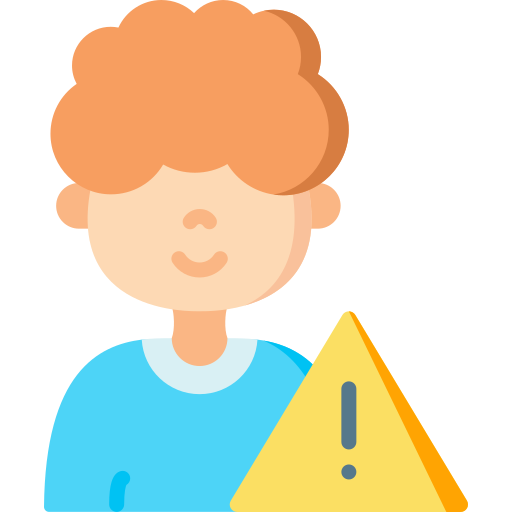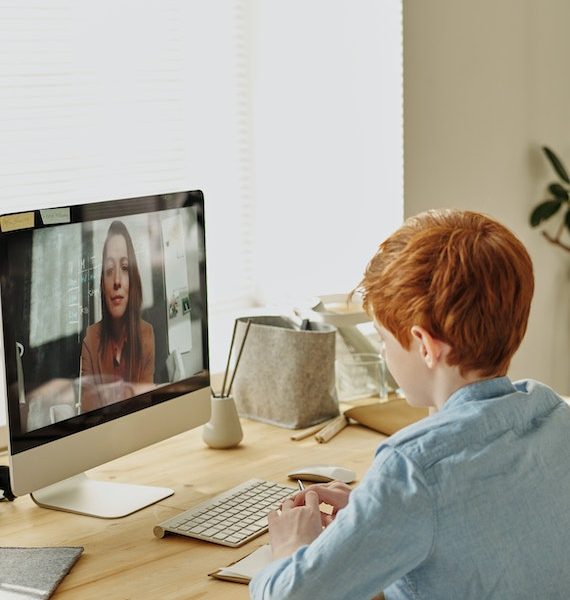Understanding the Importance of Parental Control Settings on YouTube for Android
YouTube has become an integral part of our lives, providing a vast range of content for entertainment and education. However, with the abundance of videos available on the platform, it is crucial to ensure that children are protected from inappropriate or harmful content. This is where parental control settings on YouTube for Android come into play.
By utilizing these settings, parents can have greater control over what their children watch on YouTube. These settings allow you to filter out explicit or age-inappropriate content, restrict access to certain videos or channels, and even set time limits for usage. With these features in place, parents can rest assured that their children are exploring a safe and suitable digital environment.
The importance of parental control settings cannot be overstated. They provide a means for parents to actively engage in their child’s online activities and protect them from potential risks such as cyberbullying or exposure to violent or adult-oriented content. By taking advantage of these tools provided by YouTube for Android, parents can create a safer browsing experience tailored specifically to their child’s needs and maturity level without having to constantly monitor every video they watch.
In conclusion
Exploring the Range of Content Available on YouTube
YouTube offers a vast range of content that caters to diverse interests and preferences. From educational videos to music, entertainment, tutorials, vlogs, and more, there is something for everyone on this platform. Users can explore an extensive collection of channels and creators who produce content in various genres.
One popular category on YouTube is educational content. Many channels are dedicated to providing informative videos on subjects like science, history, mathematics, language learning, and more. These videos offer an engaging way for viewers to expand their knowledge and learn new things.
In addition to educational content, YouTube also hosts a wide array of entertainment options. Users can find music videos from their favorite artists or discover new songs through playlists curated by others. There are also comedy skits, movie trailers, gaming streams, travel vlogs – the possibilities are endless! With millions of creators uploading fresh content regularly, users can always find something entertaining to watch on YouTube without getting bored.
The variety of content available on YouTube ensures that users have access to a wealth of information and entertainment at their fingertips. Whether you’re looking for instructional videos or simply want some laughs after a long day’s work – YouTube has it all! It’s no wonder why this platform has become such a popular destination for people seeking both education and entertainment online.
Step-by-Step Guide to Accessing Parental Control Settings on Android
To access the parental control settings on your Android device, start by opening the YouTube app. Once you’re in the app, tap on your profile picture or avatar icon located at the top right corner of the screen. This will open a menu with various options.
Scroll down through the menu until you find “Settings.” Tap on this option to proceed. In the Settings menu, look for and select “General” which is usually towards the top of the list.
Within General settings, you’ll see an option called “Restricted Mode.” Tap on this option to enable it. Restricted Mode helps filter out potentially inappropriate content from search results and recommendations. You can toggle it on or off according to your preference.
Remember that these steps may vary slightly depending on your specific version of Android and YouTube app version, but generally speaking, accessing parental control settings follows a similar process across devices. By following these steps, you can ensure a safer browsing experience for children using YouTube on Android devices.
How to Set Up Restricted Mode to Filter Inappropriate Content
Restricted Mode on YouTube is a valuable tool for filtering out inappropriate content and ensuring a safer browsing experience. To set up Restricted Mode on your Android device, follow these simple steps:
1. Open the YouTube app on your Android device and tap on your profile picture in the top right corner of the screen.
2. From the drop-down menu, select “Settings.”
3. In the Settings menu, tap on “General” and scroll down until you find “Restricted Mode.”
4. Tap on “Restricted Mode” to enable it. You may be prompted to enter your account password for verification.
Once enabled, Restricted Mode will filter out potentially mature or inappropriate content from search results, playlists, and recommendations across all devices logged into that account.
It’s important to note that while Restricted Mode can help filter out explicit content, it may not be 100% accurate or foolproof. It relies heavily on community flagging and automated systems to identify inappropriate material. Therefore, it’s always recommended to combine Restricted Mode with other parental control settings and active monitoring of children’s online activities for enhanced safety.
Configuring Age Restrictions to Ensure Age-Appropriate Content
Age restrictions on YouTube are an essential tool for ensuring that children are only exposed to age-appropriate content. By configuring these restrictions, parents can have peace of mind knowing that their children will not stumble upon inappropriate videos or content that is not suitable for their age group.
To set up age restrictions on YouTube, start by opening the app and tapping on your profile picture in the top right corner. From there, go to Settings and then General. Look for the option labeled “Restricted Mode” and toggle it on. This will filter out potentially mature or inappropriate content from search results, playlists, and recommendations.
It is important to note that while enabling restricted mode can help filter out some explicit content, it may not be foolproof. Therefore, it is always recommended to regularly check your child’s viewing history and monitor their activity on YouTube to ensure they are accessing appropriate videos. Additionally, having open conversations with your child about internet safety and setting clear guidelines regarding what types of content they should be watching can further enhance parental control over their YouTube usage.
Managing Search and Content Settings to Enhance Safety
One important aspect of enhancing safety on YouTube is managing search and content settings. By customizing these settings, parents can have more control over the type of content their children are exposed to. To do this, start by accessing the parental control settings on your Android device.
Within the parental control settings, you will find options to filter search results and limit access to certain types of content. Enabling SafeSearch filters can help block explicit or inappropriate videos from appearing in search results. Additionally, you can choose to restrict access to mature content by setting age restrictions for specific categories such as violence or profanity.
Another useful feature is the ability to block specific channels or videos that may be deemed unsuitable for your child’s viewing. By adding these channels or videos to a blocked list, you ensure that they won’t be accessible even if they appear in search results.
By taking advantage of these search and content management tools, parents can create a safer environment for their children while using YouTube. It allows them to tailor the platform according to their family values and protect their kids from potentially harmful or inappropriate material without completely restricting access to all YouTube has to offer.
Utilizing Watch and Search History Controls for Better Monitoring
One of the key features that YouTube offers to parents is the ability to monitor their child’s watch and search history. By utilizing these controls, parents can gain insight into what their children are watching and searching for on the platform. This allows them to identify any potentially inappropriate content or topics and take appropriate action.
To access these controls, parents can navigate to the settings section of their child’s YouTube account. From there, they can view a detailed history of videos watched and searches made. This information can be sorted by date, allowing parents to easily track their child’s online activity over time.
By regularly reviewing watch and search history, parents can ensure that their child is accessing age-appropriate content on YouTube. If they come across any videos or searches that raise concerns, they have the option to block specific channels or keywords from appearing in future recommendations. This helps create a safer browsing experience for children and gives parents peace of mind knowing that they have control over what their child sees on YouTube.
In addition to monitoring watch and search history, it is important for parents to have open conversations with their children about responsible internet usage. By discussing appropriate content choices and setting clear guidelines together, both parties can work towards creating a safe online environment where children can enjoy educational and entertaining videos without exposure to harmful material.
Enabling Time Limits to Regulate YouTube Usage
Setting time limits on YouTube usage is an effective way to ensure that children do not spend excessive amounts of time watching videos. By establishing boundaries, parents can help promote a healthy balance between screen time and other activities. To enable time limits on YouTube for Android, follow these steps:
1. Open the YouTube app on your Android device and tap on your profile picture in the top right corner.
2. Select “Settings” from the drop-down menu.
3. Tap on “General” and then select “Time watched.”
4. Here you will find options to set a daily reminder or take a break after certain periods of continuous viewing.
By setting a daily reminder, you can receive notifications when your child has reached their allotted time limit for that day. This serves as a helpful reminder for them to take breaks and engage in other activities offline. Additionally, enabling the option to take a break after specific durations allows users to pause their video-watching experience automatically after predetermined intervals.
It is important to note that while setting time limits can be beneficial, open communication with your child about responsible internet usage remains crucial. Discussing why it’s important to have balanced screen-time habits helps them understand the reasoning behind these restrictions better.
Creating Customized Playlists and Channels for Children
Creating customized playlists and channels for children is an effective way to ensure that they have access to age-appropriate content on YouTube. By curating a selection of videos specifically tailored to their interests and preferences, parents can provide a safe and enjoyable viewing experience for their kids.
To create a customized playlist, start by logging into your YouTube account on the Android app. Once logged in, navigate to the video you want to add to the playlist. Tap on the “Save” button below the video player and select “Create new playlist.” Give your playlist a name that reflects its theme or purpose, such as “Educational Videos” or “Favorite Cartoons.” You can continue adding more videos by tapping on the “+ Add To” button below each video.
In addition to creating playlists, parents can also set up customized channels for their children. This allows them to subscribe only to specific channels that offer appropriate content for their kids. To do this, go to the channel page of any desired creator and tap on the red “Subscribe” button. By subscribing, you will receive notifications whenever new videos are uploaded from these selected channels. This way, you have better control over what your child watches while still providing them with entertaining and educational content.
Additional Tips and Best Practices for Effective Parental Control on YouTube
One important tip for effective parental control on YouTube is to regularly communicate with your child about their online activities. It’s crucial to have open and honest conversations about the potential risks and dangers of inappropriate content. By discussing these topics, you can help your child understand why certain restrictions are in place and empower them to make responsible choices when using YouTube.
Another best practice is to stay informed about the latest updates and features offered by YouTube for parental control settings. The platform constantly evolves, so it’s essential to keep up-to-date with any changes that may enhance safety measures or provide additional options for monitoring content. Regularly checking for updates ensures that you are maximizing the effectiveness of parental controls on YouTube.
Additionally, consider setting boundaries around screen time limits when it comes to accessing YouTube. While it can be a valuable source of educational content, excessive use can negatively impact other aspects of a child’s life, such as schoolwork or physical activity. Establishing clear guidelines regarding how much time your child can spend on YouTube helps promote a healthy balance between online entertainment and offline activities.
By implementing these tips and best practices, parents can better navigate the world of YouTube while keeping their children safe from inappropriate content. Remember that ongoing communication, staying informed about new features, and setting reasonable screen time limits are all key components in effectively managing parental controls on this popular video-sharing platform.
What is parental control on YouTube?
Parental control on YouTube is a feature that allows parents to set restrictions and filters to ensure a safer viewing experience for their children on the platform.
How important is parental control on YouTube for Android?
Parental control on YouTube for Android is crucial as it helps parents regulate the content their children can access, ensuring they only view age-appropriate videos and stay safe online.
What types of content are available on YouTube?
YouTube offers a wide range of content, including educational videos, music, entertainment, tutorials, and more. However, it also contains content that may not be suitable for children, which is where parental control settings come into play.
How can I access parental control settings on YouTube for Android?
To access parental control settings on YouTube for Android, follow a step-by-step guide provided in the article to ensure you can navigate the settings easily.
How does Restricted Mode work on YouTube?
Restricted Mode on YouTube filters out potentially inappropriate content based on guidelines set by YouTube. It helps block videos that may have explicit language, violence, or adult themes.
How can I set up age restrictions on YouTube for Android?
The article provides a step-by-step guide on how to configure age restrictions on YouTube for Android to ensure your child only sees content suitable for their age.
How can I manage search and content settings on YouTube for better safety?
By properly managing search and content settings, you can enhance safety on YouTube. The article explains how to do this to filter out unwanted or inappropriate videos.
Can I monitor my child’s YouTube watch history?
Yes, you can. The article explains how to utilize watch and search history controls to keep track of the videos your child has watched on YouTube.
Is it possible to set time limits for YouTube usage?
Yes, you can set time limits on YouTube to regulate your child’s usage. The article provides guidance on how to enable this feature.
How can I create customized playlists and channels for my children on YouTube?
The article explains how to create customized playlists and channels on YouTube to curate a collection of videos that are suitable for your children.
What are some additional tips and best practices for effective parental control on YouTube?
The article concludes with additional tips and best practices to further enhance parental control on YouTube, ensuring a safer viewing experience for children.