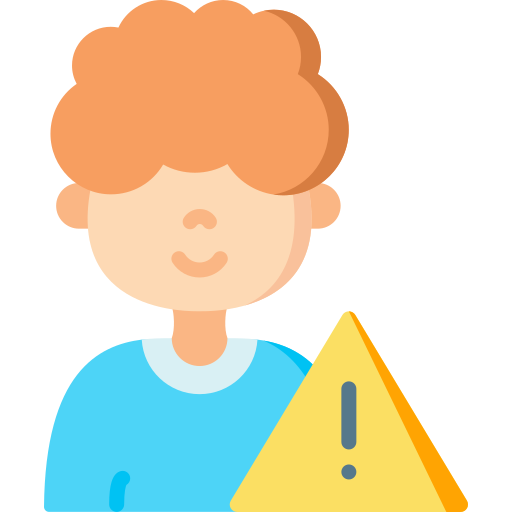Features of the Verizon Parental Control App
The Verizon Parental Control App offers a wide range of features to help parents ensure their children’s online safety. One notable feature is the ability to set content restrictions, allowing parents to block inappropriate websites and apps from being accessed on their child’s device. This helps create a safe browsing environment and prevents exposure to harmful or age-inappropriate content.
Another useful feature of the app is its monitoring capabilities. Parents can track their child’s online activities, including websites visited and apps used, providing them with valuable insights into their digital behavior. This allows for better understanding and communication between parents and children regarding internet usage.
Additionally, the Verizon Parental Control App enables parents to manage screen time effectively. With this feature, parents can set limits on how much time their child spends on specific apps or devices. This promotes healthy device usage habits and encourages a balanced lifestyle that includes other activities beyond screens.
Overall, the Verizon Parental Control App offers an array of features designed to empower parents in protecting their children while using digital devices. From content restrictions to monitoring capabilities and screen time management, this app provides essential tools for fostering a safe and responsible online experience for young users.
Setting up the Verizon Parental Control App
To set up the Verizon Parental Control App, start by downloading and installing the app from your device’s app store. Once installed, open the app and sign in with your Verizon account credentials. If you don’t have a Verizon account, you can create one directly within the app.
Once signed in, you’ll be prompted to choose which devices you want to monitor and control. Select the devices that belong to your children or family members that you wish to manage. You may need their consent or assistance during this process if they are using their own devices.
After selecting the devices, you can customize various settings within the app according to your preferences. This includes setting content restrictions based on age appropriateness, managing screen time limits for specific apps or categories of apps, blocking access to certain websites or apps entirely, and more.
Remember to review all settings carefully before finalizing them as they will determine how strict or lenient the parental controls will be on each device. It is also recommended to regularly check and update these settings as needed based on changing circumstances or individual needs.
By following these steps, you can effectively set up and personalize the Verizon Parental Control App according to your family’s requirements while ensuring a safer digital environment for everyone involved.
Navigating the Verizon Parental Control App interface
When navigating the Verizon Parental Control App interface, users will find a user-friendly and intuitive design. The main dashboard provides easy access to all the app’s features and settings. From here, parents can quickly view their child’s device activity, set content restrictions, manage screen time limits, and more.
One of the key features of the Verizon Parental Control App interface is its clear organization. Each section is labeled clearly with icons and text descriptions to help parents easily locate and understand different functions. Whether it’s blocking specific websites or managing app usage, everything is just a few taps away.
Additionally, the interface offers customization options that allow parents to tailor their child’s digital experience. They can choose from pre-set age-appropriate filters or manually select which types of content they want to restrict. With just a few simple steps within the app interface, parents can ensure that their children are protected online while still allowing them some freedom to explore safely.
Overall, navigating the Verizon Parental Control App interface is straightforward and efficient. Its well-designed layout makes it easy for parents to monitor and manage their child’s digital activities without feeling overwhelmed by complex settings or confusing menus. With this user-friendly interface at their fingertips, parents can confidently take control of their family’s online safety in an effortless manner.
Managing content restrictions with the Verizon Parental Control App
Content restrictions are an essential feature of the Verizon Parental Control App, allowing parents to have control over what their children can access on their devices. With this app, parents can easily set up and manage content restrictions to ensure that their children only view age-appropriate content. Whether it’s blocking explicit websites or restricting access to certain apps, the Verizon Parental Control App gives parents peace of mind.
Setting up content restrictions with the Verizon Parental Control App is a straightforward process. Parents can choose from various categories such as violence, gambling, adult content, and more to block specific types of websites or apps. Additionally, they can also manually add specific URLs or keywords that they want to restrict. By customizing these settings according to their child’s age and needs, parents can create a safe online environment for their children.
Once the content restrictions are in place, managing them becomes effortless through the user-friendly interface of the Verizon Parental Control App. Parents can easily navigate through different sections and make changes as needed. They have full control over which websites or apps are allowed or blocked for each device connected to their account. This level of flexibility ensures that parents can tailor the internet experience for each child in their household while still maintaining appropriate boundaries.
Understanding the monitoring capabilities of the Verizon Parental Control App
The Verizon Parental Control App offers a range of monitoring capabilities to help parents keep track of their children’s online activities. One key feature is the ability to view detailed reports on the websites visited and apps used by your child. These reports provide valuable insights into their digital behavior, allowing you to identify any potential risks or concerns.
In addition to monitoring web browsing and app usage, the Verizon Parental Control App also enables parents to monitor text messages and calls made from their child’s device. This feature provides an extra layer of security, allowing parents to stay informed about who their child is communicating with and what they are discussing.
Furthermore, the app allows for real-time location tracking, giving parents peace of mind knowing where their child is at all times. By using GPS technology, you can easily locate your child’s device on a map within the app. This can be particularly useful in emergency situations or if your child tends to wander off.
With these powerful monitoring capabilities, the Verizon Parental Control App empowers parents with knowledge and control over their children’s digital lives. By staying informed about online activities, communication channels, and whereabouts, parents can take proactive steps towards ensuring a safe and healthy online environment for their children.
Customizing settings on the Verizon Parental Control App
Customizing settings on the Verizon Parental Control App allows parents to tailor the app to their specific needs and preferences. One of the key features is the ability to set age-appropriate content filters. Parents can easily choose from pre-set categories such as violence, adult content, or social media, or they can manually add specific websites or apps that they want to block. This customization ensures that children are only accessing appropriate content based on their age and maturity level.
Another important aspect of customizing settings is managing screen time limits. With this feature, parents can set daily time restrictions for how long their child can use certain apps or access the internet in general. This helps promote healthy device usage habits and prevents excessive screen time that may interfere with other activities such as homework or physical exercise.
Additionally, parents have the option to customize location tracking settings on the Verizon Parental Control App. They can choose whether they want real-time location updates or periodic check-ins for their child’s device. This feature provides peace of mind by allowing parents to keep track of their child’s whereabouts and ensure their safety.
By customizing settings on the Verizon Parental Control App, parents have full control over what content their child accesses online, how much time they spend using devices, and even where they are located at any given moment. These customizable features empower parents to create a safe digital environment for their children while promoting responsible technology use habits.
How to block specific websites and apps with the Verizon Parental Control App
To block specific websites and apps with the Verizon Parental Control App, start by opening the app on your device. Once you have accessed the app, navigate to the settings menu where you will find various options for customization. Look for a section labeled “Content Restrictions” or something similar.
Within the content restrictions menu, you will typically find options to block specific websites and apps. To block a website, simply enter its URL into the designated field and save your changes. This will prevent access to that particular website on any devices connected to your Verizon account.
Similarly, if you want to block certain apps from being used on a device, locate the option for app restrictions within the settings menu of the parental control app. From there, select which apps you wish to restrict or block entirely.
By utilizing these features of the Verizon Parental Control App, parents can effectively manage their children’s online activities and ensure they are accessing appropriate content while using their devices.
Monitoring and managing screen time with the Verizon Parental Control App
The Verizon Parental Control App offers a range of features for monitoring and managing screen time. With this app, parents can set limits on the amount of time their children spend on their devices. This helps to ensure that kids are not spending excessive amounts of time in front of screens, which can have negative effects on their physical and mental health.
Parents can easily customize the screen time restrictions based on their child’s age and individual needs. They can set daily or weekly limits for specific apps or categories of apps, such as social media or gaming. The app also allows parents to schedule device downtime during certain hours, such as bedtime or study time.
In addition to setting limits, the Verizon Parental Control App provides real-time notifications when a child exceeds their allotted screen time. This feature allows parents to stay informed about how much time their child is spending on various activities and intervene if necessary. By actively monitoring and managing screen time with this app, parents can promote healthier habits and ensure that their children are using technology in a balanced way.
Using the location tracking feature on the Verizon Parental Control App
The location tracking feature on the Verizon Parental Control App allows parents to keep tabs on their child’s whereabouts at all times. By utilizing this feature, parents can ensure that their children are safe and where they are supposed to be. The app uses GPS technology to track the location of the child’s device in real-time.
To use the location tracking feature, parents simply need to open the Verizon Parental Control App and navigate to the “Location” section. From there, they can view a map displaying their child’s current location as well as previous locations visited. This information can be especially helpful for parents who want peace of mind knowing that their child has arrived safely at school or other designated places.
In addition to real-time tracking, the Verizon Parental Control App also offers geofencing capabilities. Geofencing allows parents to set up virtual boundaries on a map and receive notifications when their child enters or leaves these predefined areas. This feature is particularly useful for monitoring if a child arrives home from school or strays too far from an approved area without permission.
Overall, using the location tracking feature on the Verizon Parental Control App provides parents with valuable insights into their child’s movements and helps them ensure their safety. It gives them peace of mind by allowing them to monitor where their child is at any given time and receive alerts if they venture outside predetermined boundaries.
Troubleshooting common issues with the Verizon Parental Control App
One common issue that users may encounter with the Verizon Parental Control App is difficulty in blocking specific websites and apps. If you find that certain websites or apps are not being blocked as intended, there are a few troubleshooting steps you can try. First, make sure that the website or app is included in your blocked list within the app settings. Double-check that you have entered the correct URL or app name, as even a small typo can prevent effective blocking. Additionally, ensure that your device has a strong internet connection and that any network restrictions or filters set by your internet service provider are not interfering with the app’s functionality.
Another potential problem users may face is difficulty in managing screen time limits using the Verizon Parental Control App. If you find that your child’s device is still accessible outside of permitted hours, it could be due to incorrect scheduling settings. Check the schedule settings within the app to verify that they align with your desired restrictions. It’s also worth confirming if there are any conflicting schedules set on different devices associated with your account.
Additionally, if location tracking features of the Verizon Parental Control App are not working properly, there are a few troubleshooting steps to consider. Ensure that location services are enabled on both your child’s device and within the parental control app itself. Verify that permissions for accessing location information have been granted for both parties involved. If these steps do not resolve the issue, try restarting both devices and updating to the latest version of both software applications.
By following these troubleshooting tips for common issues related to website/app blocking, screen time management, and location tracking capabilities of Verizon Parental Control App, users can enhance their experience and ensure efficient usage of this valuable tool without interruptions or glitches
What is the Verizon Parental Control App?
The Verizon Parental Control App is a tool provided by Verizon that allows parents to monitor and manage their child’s online activities, set content restrictions, block specific websites and apps, track location, and manage screen time.
How do I set up the Verizon Parental Control App?
To set up the Verizon Parental Control App, you need to download and install the app on both the parent’s and child’s devices. Once installed, follow the on-screen instructions to create an account, link the child’s device to the parent’s device, and customize the settings according to your preferences.
What features does the Verizon Parental Control App offer?
The Verizon Parental Control App offers various features including content restrictions, website and app blocking, monitoring screen time, tracking location, and providing detailed reports of your child’s online activities.
How can I block specific websites and apps using the Verizon Parental Control App?
To block specific websites and apps, open the Verizon Parental Control App on the parent’s device, go to the settings or restrictions section, and add the URLs or app names that you want to block. Once added, those websites and apps will be inaccessible on the child’s device.
Can I set time limits for my child’s screen time using the Verizon Parental Control App?
Yes, you can manage your child’s screen time using the Verizon Parental Control App. Simply navigate to the screen time management section, set the desired time limits for different activities or apps, and the app will enforce those limits on your child’s device.
How does the location tracking feature work on the Verizon Parental Control App?
The location tracking feature on the Verizon Parental Control App uses GPS technology to track the location of the child’s device. Parents can view the real-time location of their child and even set up geofences to receive notifications when the child enters or leaves a specific area.
What should I do if I encounter any issues with the Verizon Parental Control App?
If you encounter any issues with the Verizon Parental Control App, try troubleshooting the problem by restarting the devices, ensuring you have the latest app version, and checking your internet connection. If the issue persists, you can contact Verizon support for further assistance.